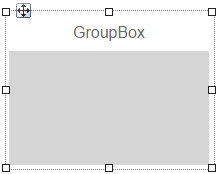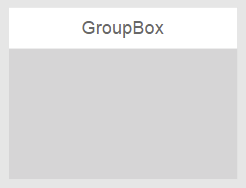Widget "GroupBox" is a container widget that can hold other widgets.
If the visibility of "GroupBox" and the ability to enter input is modified at runtime, the behavior automatically affects all of its child widgets.
For more information about container or child widgets, see Definition of container/child widgets.
The following properties cannot be used in compound widget "Mapping":
zIndex, left, top, height, width, imageHeight, imageWidth
Appearance
|
|
Editor |
Web browser |
Properties
Type |
Description |
Bindable |
Necessary |
Default value |
|
childPositioning |
Defines the position of the child widget. relative = Child widgets are positioned automatically in order. The position of the child widget being added must be 0,0 for this. If the group box is too small, scrollbars are displayed automatically to access the hidden child widgets. If relative positioning is used, the placed child widgets must have their width and height properties specified as a pixel value and not as a percentage. Function AutoSize of a widget within a container widget has no effect on function AutoScroll of the container widget. absolute = The child widgets can be positioned as needed. If widgets are positioned within a group box such that only half of them are visible, for example, then these widgets will also not be fully displayed at runtime. The scrollbars will not be displayed. |
|
|
absolute |
|
ellipsis |
Defines whether a text that is too long should be indicated by an ellipsis, e.g. "This text is..." instead of "This text is too long". For more information, see here. Defines whether a number that is too long should be indicated by an ellipsis, e.g. "12012 ..." instead of "120125100". Defines whether a number in the ValueDisplaybox that is too long should indicated by an ellipsis, e.g. "12..." instead of "12.000". If true, ellipses are applied; if false, the width of the ValueDisplaybox is adjusted exactly to the number width so that the whole number can be displayed. |
|
|
false |
|
Defines the usability of the widget. A disabled widget (enable=false) does not react to user interaction and does not trigger events. The "enable" behavior is inherited from the container widgets to the child widgets. |
|
|
true |
||
float |
Defines the direction in which child widgets are positioned. This can only be used if childPositioning = relative. |
|
|
left |
|
image |
Defines the relative path to an image shown in the header. For more information, see here. If no image or text is set, the header disappears completely. |
|
|
|
|
imageAlign |
Position of the image relative to the text. For more information, see here. |
|
|
left |
|
maxHeight |
Defines the maximum height of the group box if "childPositioning" = relative. If the value of maxHeight is greater than the value of height, then the group box can extend up to the height of maxHeight if the widgets placed in the group box require this additional space. This property is only visible at runtime. Property maxHeight also contains the height of the header. |
|
|
0 |
|
permissionOperate |
Defines the roles that are permitted to use the widget. For roles without sufficient rights, the widget does not react to user interaction and does not trigger events. |
|
|
|
|
permissionView |
Defines the roles that are permitted to see the widget. For roles without sufficient rights, the widget is hidden. |
|
|
|
|
Reference to a customizable widget style. |
|
|
default |
||
text |
Defines the name of widget "GroupBox". This text is displayed in the widget header. If no text or image is set, the header disappears completely. |
|
|
|
|
Defines the visibility of the widget. The widget can be hidden with visible=false. (visible = true, hidden = false). The "visible" behavior is inherited from the container widget to the child widgets. |
|
|
true |
||
zIndex determines the z-order of the widget. With overlapping widgets, the zIndex determines which widget is on the top and which one is on the bottom. The widget with the larger zIndex is on top, and the one with the smaller zIndex is on the bottom. The zIndex must be unique within a piece of content or a container widget. The zIndex is automatically assigned by the visual editor and can therefore be changed via the toolbar. |
|
|
|
||
left |
Absolute position measured from the left border of the surrounded element (e.g. container widget or content). |
|
|
|
|
top |
Absolute position measured from the top border of the surrounded element (e.g. container widget or content). |
|
|
|
|
height |
Defines the total height of the widget in pixels. A value in % refers to the height of the surrounding element. |
|
|
150 |
|
width |
Defines the total width of the widget in pixels. A value in % refers to the width of the surrounding element. |
|
|
200 |
|
imageHeight |
Defines the height of the image in the widget. |
|
|
0 |
|
imageWidth |
Defines the width of the image in the widget. |
|
|
0 |
|
alignment |
Orientation of the widget elements. Possible values: horizontal: Elements are arranged from left to right (no line break). vertical: Elements are arranged from left to right (with line break). "alignment" is only applied if childPositioning has value "relative". |
|
|
vertical |
|
tooltip |
Defines the text that should appear as information when the tooltip indicator is pressed. You can use a static text or a text from the text system. For more information, see here. Mode "Tooltip" must be enabled for this. There are two different options for this: •Using action "ShowTooltip" •Using action "Client system" ShowTooltips. |
|
|
|
|
useSVGStyling |
Defines whether an SVG image is added to the widget as an "inline" or an "object". If useSVGStyling = true, SVG properties such as imageColor can be changed at runtime. However, this can affect performance on the client if the SVG image contains a lot of elements. If useSVGStyling = false, property imageColor is ignored but will be displayed faster at runtime. |
|
|
true |
|
tabIndex |
Property tabIndex is used to manage the tab order during keyboard operation. For additional information, see Keyboard operation. ENTER triggers event Click if tabIndex ≥0. |
|
|
-1 |
Styleable properties
Type |
Description |
Default value |
|
borderWidth |
Defines the width of the border around the widget. |
1px |
|
cornerRadius |
Defines the corner style of the widget. |
0px |
|
backColor |
Defines the background color of the widget. |
Transparent |
|
headerBackColor |
Defines the background color of the header. |
Transparent |
|
headerGradient |
Defines the color of the header as a color gradient. |
|
|
contentGradient |
Defines the background color of the container as a color gradient. |
|
|
borderColor |
Defines the color of the border around the widget. |
#DFDFDF |
|
borderStyle |
Defines the style of the border around the widget. Borders can be unbroken, dashed or dotted. |
solid |
|
textColor |
Defines the color used to display the text. |
#000000 |
|
fontName |
Defines the font used for the text shown. |
Arial |
|
fontSize |
Defines the size of the font used to display the text. |
12px |
|
bold |
Defines whether the text is shown in bold. |
true |
|
italic |
Defines whether the text is shown in italics. |
false |
|
textAlign |
Defines the orientation of the text. |
center |
|
opacity |
Defines the transparency of the widget. The lower the value, the more transparent the widget. |
1 |
|
shadow |
Defines the shadow of the widget. |
none |
|
padding |
Defines the spacing between the outer boundary of the widget and its content. For more information, see here. |
0px |
|
margin |
Defines the offset of the external boundary of the widget to the widget's actual set position. For more information, see here. |
0px 0px 12px 0px |
|
imageColor |
Defines the color of the image in the widget. This requires an SVG image whose color has not been set explicitly. |
#000000 |