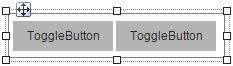Widget "ButtonBar" groups together multiple widgets of type "Toggle". This includes widgets "ToggleButton", "ToggleSwitch", "CheckBox" and "RadioButton". All elements in widget "ButtonBar" are logically connected; if one element is switched to true, all others will automatically be set to false.
The following properties cannot be used in compound widget "Mapping":
zIndex, left, top, height, width
Appearance
|
|
Editor |
Web browser |
Properties
Type |
Description |
Bindable |
Necessary |
Default value |
|
alignment |
Orientation of the widget elements. Possible values: horizontal: Elements are arranged from left to right (no line break). vertical: Elements are arranged from left to right (with line break). "alignment" is only applied if childPositioning has value "relative". |
|
|
vertical |
|
autoScroll |
Defines whether a scrollbar is shown when needed. If "autoScroll" is true, childPositioning is relative and the available space is not big enough, a scrollbar is shown in order to be able to navigate to the hidden elements. The direction of the scrollbar depends on the value of property alignment. If "autoScroll" is false, a scrollbar is not shown. |
|
|
false |
|
childPositioning |
Defines the position of the child widget. relative = Child widgets are positioned automatically in order. The position of the child widget being added must be 0,0 for this. If the group box is too small, scrollbars are displayed automatically to access the hidden child widgets. If relative positioning is used, the placed child widgets must have their width and height properties specified as a pixel value and not as a percentage. Function AutoSize of a widget within a container widget has no effect on function AutoScroll of the container widget. absolute = The child widgets can be positioned as needed. If widgets are positioned within a group box such that only half of them are visible, for example, then these widgets will also not be fully displayed at runtime. The scrollbars will not be displayed. |
|
|
absolute |
|
Defines the usability of the widget. A disabled widget (enable=false) does not react to user interaction and does not trigger events. The "enable" behavior is inherited from the container widgets to the child widgets. |
|
|
true |
||
permissionOperate |
Defines the roles that are permitted to use the widget. For roles without sufficient rights, the widget does not react to user interaction and does not trigger events. |
|
|
|
|
permissionView |
Defines the roles that are permitted to see the widget. For roles without sufficient rights, the widget is hidden. |
|
|
|
|
Defines the index of the child element to be selected (widget). The first child element has index 0. If selectedIndex=-1, no child element is selected. |
|
|
0 |
||
Reference to a customizable widget style. |
|
|
default |
||
Defines the visibility of the widget. The widget can be hidden with visible=false. (visible = true, hidden = false). The "visible" behavior is inherited from the container widget to the child widgets. |
|
|
true |
||
zIndex determines the z-order of the widget. With overlapping widgets, the zIndex determines which widget is on the top and which one is on the bottom. The widget with the larger zIndex is on top, and the one with the smaller zIndex is on the bottom. The zIndex must be unique within a piece of content or a container widget. The zIndex is automatically assigned by the visual editor and can therefore be changed via the toolbar. |
|
|
|
||
left |
Absolute position measured from the left border of the surrounded element (e.g. container widget or content). |
|
|
|
|
top |
Absolute position measured from the top border of the surrounded element (e.g. container widget or content). |
|
|
|
|
height |
Defines the total height of the widget in pixels. A value in % refers to the height of the surrounding element. |
|
|
30 |
|
width |
Defines the total width of the widget in pixels. A value in % refers to the width of the surrounding element. |
|
|
200 |
|
tooltip |
Defines the text that should appear as information when the tooltip indicator is pressed. You can use a static text or a text from the text system. For more information, see here. Mode "Tooltip" must be enabled for this. There are two different options for this: •Using action "ShowTooltip" •Using action "Client system" ShowTooltips. |
|
|
|
|
tabIndex |
Property tabIndex is used to manage the tab order during keyboard operation. For additional information, see Keyboard operation. ENTER triggers event Click if tabIndex ≥0. |
|
|
-1 |