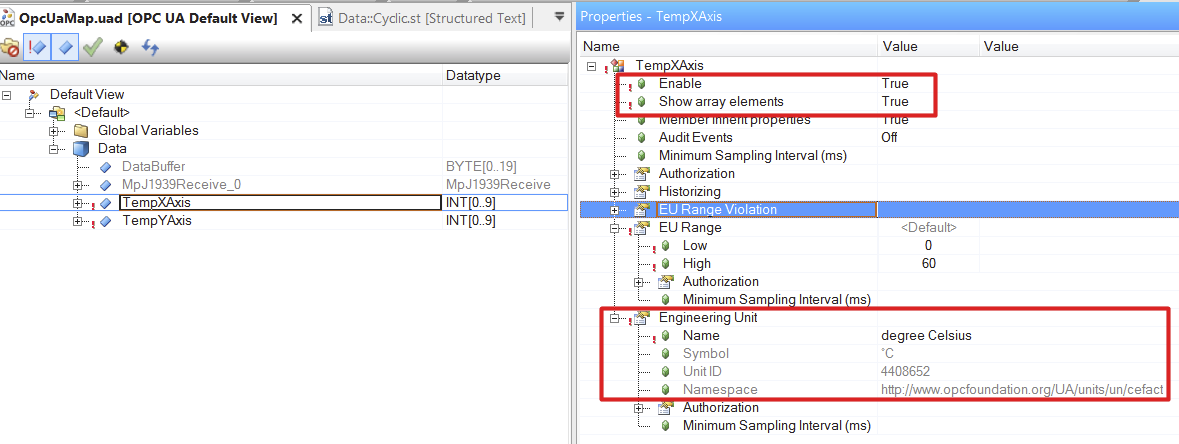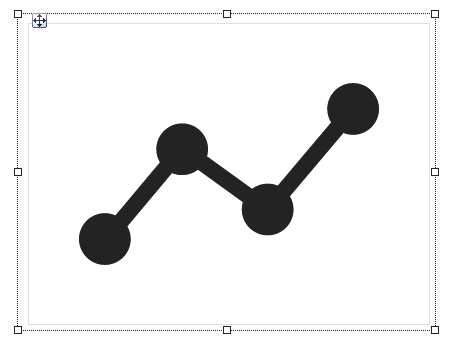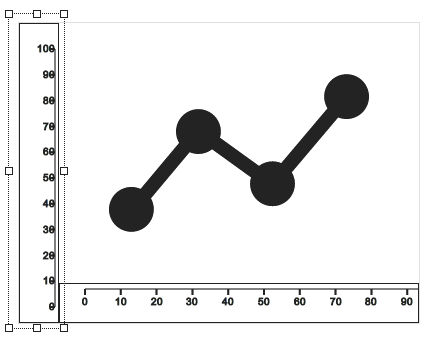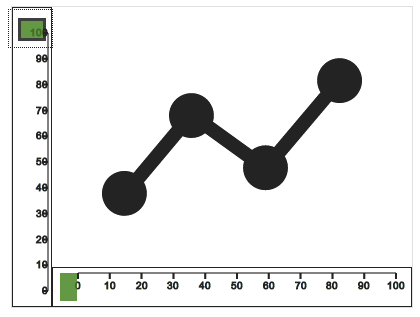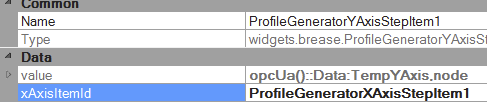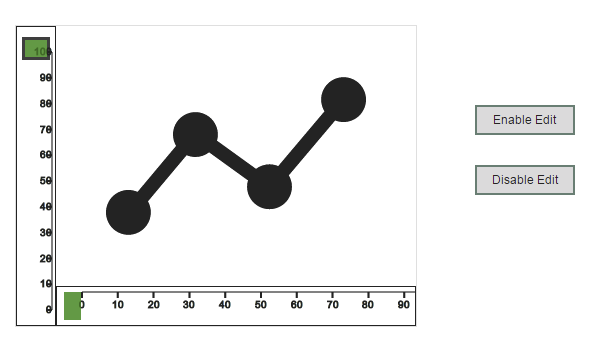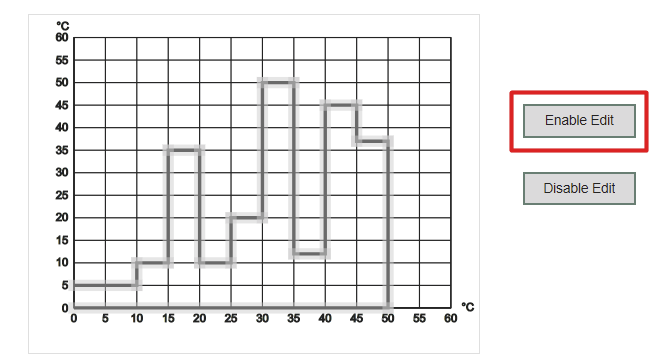要求。
一台机器的温度曲线应在运行时调整。该温度曲线应能通过图表快速、方便地进行调整。
解决方案
将要使用的部件
•ProfileGenerator(ProfileGenerator)。 小工具 "ProfileGenerator "以图形方式显示由数组定义的轮廓。这个轮廓要么只显示(ProfileGeneratorYAxisItem over ProfileGeneratorXAxisItem),要么直接使用小工具 "ProfileGenerator "进行编辑(ProfileGeneratorYAxisStepItem over ProfileGeneratorXAxisStepItem)。
•ProfileGeneratorXAxis: 小部件 "ProfileGeneratorXAxis "代表剖面生成器的X轴。
•ProfileGeneratorYAxis: 小工具 "ProfileGeneratorYAxis "代表轮廓生成器的Y轴。
•ProfileGeneratorXAxisStepItem: 小工具 "ProfileGeneratorXAxisStepItem "在X轴上添加剖面数据。这个小部件用于显示和编辑一个配置文件。
•ProfileGeneratorYAxisStepItem: 小工具 "ProfileGeneratorYAxisStepItem "在Y轴上增加了剖面数据。这个小组件用来显示和编辑一个配置文件。
使用小组件
第一步
在第一步中,要创建代表温度曲线的变量。变量 "TempYAxis "和 "TempXAxis "被创建。这两个变量的类型都是 "INT[0...9]"。它们被启用为OPC UA节点,"摄氏度 "被指定为两个变量的单位。
第2步。
小工具 "ProfileGenerator "被添加到编辑器中。
第3步。
为了显示轮廓生成器的X轴和Y轴,小部件 "ProfileGeneratorXAxis "和 "ProfileGeneratorYAxis "被添加到小部件 "ProfileGenerator "中。
为了显示已经创建的变量的单位, 在部件 "ProfileGeneratorYAxis "和 "ProfileGeneratorXAxis "中,属性 单位 被设置为摄氏度("CEL")。
第4步
为了在运行时使用配置文件生成器配置变量 "TempYAxis "和 "TempXAxis",添加了部件 "ProfileGeneratorYAxisStepItem "和 "ProfileGeneratorXAxisStepItem"。
要绑定的 "ProfileGeneratorXAxisStepItem "部件的名称在 部件 "ProfileGeneratorYAxisStepItem "的属性 "xAxisItemId "上指定 。
步骤5
为了在运行时编辑配置文件生成器,添加了两个按钮,可以用来启用或禁用配置文件生成器编辑模式。这意味着,只要你点击其中一个按钮,动作 "DisableEditMode "或 "EnableEditMode "就会被启用。
这里可以执行以下事件绑定。
<EventBinding>
<Source xsi:type="widgets.brease.Button.Event" contentRefId="MyContent" widgetRefId="Button1" event="Click" />
<EventHandler>
<Action>
<Target xsi:type="widgets.brease.ProfileGenerator.Action" contentRefId="MyContent" widgetRefId="ProfileGenerator1">
<Method xsi:type="widgets.brease.ProfileGenerator.Action.EnableEditMode" itemId="ProfileGeneratorYAxisStepItem1"/>
</Target>
</Action>
</EventHandler>
</EventBinding>
<EventBinding>
<Source xsi:type="widgets.brease.Button.Event" contentRefId="MyContent" widgetRefId="Button2" event="Click" />
<EventHandler>
<Action>
<Target xsi:type="widgets.brease.ProfileGenerator.Action" contentRefId="MyContent" widgetRefId="ProfileGenerator1">
<Method xsi:type="widgets.brease.ProfileGenerator.Action.DisableEditMode" />
</Target>
</Action>
</EventHandler>
</EventBinding>
结果
当连接到HMI应用程序时,轮廓生成器看起来像这样。通过点击 "启用编辑 "按钮,剖面图可以在Y方向上进行编辑,因为这使Y轴的动作 "EnableEditMode "被激活。