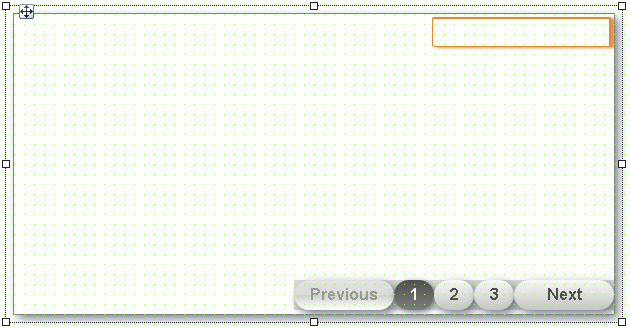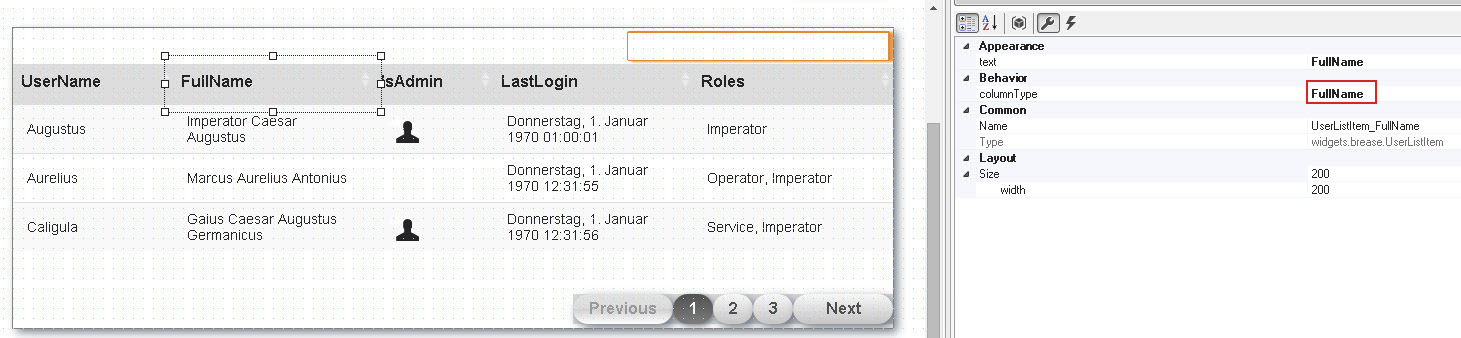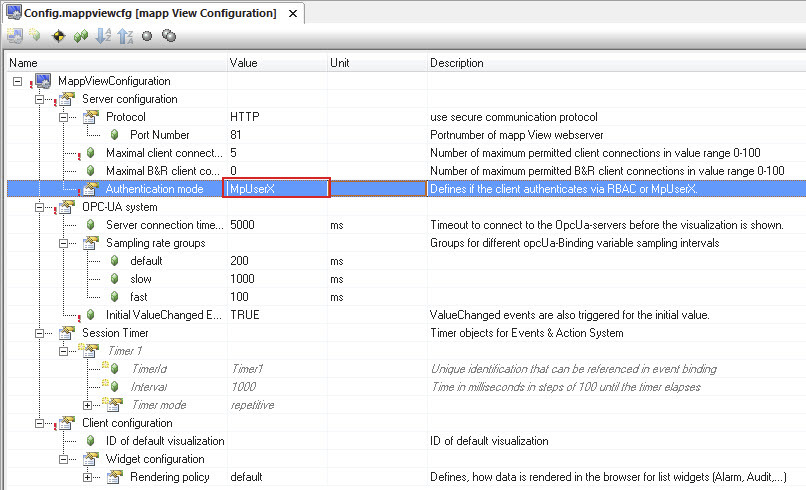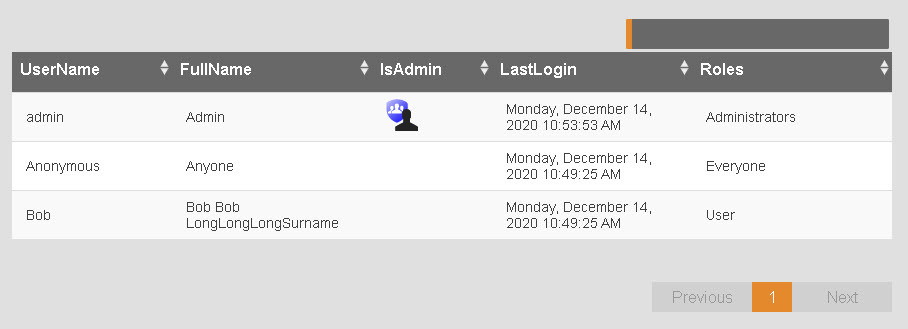The following explains how to configure and use widget UserList.
Adding the configuration
|
To use widget UserList, MpUserX configuration must be added and configured. |
Adding widgets UserList and UserListItem
Widget UserList is added to a piece of content:
Widget UserListItem must now be added 5 times to widget UserList. Widget UserListItem can be used to define which user management information should be displayed. The username and the user role should be displayed. The desired column information, such as "UserNames" and "Roles", is specified under property columnType.
The connection to MpUserX configuration is created automatically. The roles and users defined via mapp UserX are displayed at the widget.
In the mapp View configuration, the authentication mode must be changed from RBAC to MpUserX. The configured users are then configured by mapp UserX.
Browser
Widget UserList can look like this when bound to the HMI application:
Important: It is important to note that only a user with administrator rights can use the user management functions, such as displaying the user list or adding users.
For information about how to interact with widget UserList, see here.